Depot Management System |

|
Depot Management System - Interface
Train Representation Image
The DMS displays a graphical representation of the train, shown as a black rounded rectangle on a white background. The black numbering in the centre of the image denotes the train identifier.This is the simplest graphical form of the train and the shown image is of a single car train numbered 109 with no operational restrictions applied.
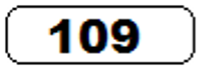
The DMS uses different colours and shading to reflect operational restrictions that may be applied to a train. Further details of train restrictions are detailed elsewhere on this site.
The train image may be positioned within the Depot Management Systems’ defined train stabling berths by using the computer mouse Drag ‘n Drop features.
Train Consists
The DMS permits trains to be coupled together to form a train Consist. A Consist may be formed of two or three single train units and is identified by a black coupling bar between the train images as shown in the images below.
Once configured as a Consist, the image is moved as a single between stabling berths.

Consists are constructed/deconstructed by use of the Consist Configurator tool.
Consist Configurator Tool
The Consist Configurator tool allows individual trains to be coupled together to form a two car or three car consist. Rather than moving individual trains around the screen, a coupled series of trains referred to as a Consist may be moved as a single unit.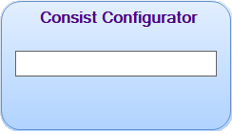
Configure a Train Consist
Using the computer mouse Drag ‘n Drop feature, a train may be dragged from a stabling berth and dropped into the Consist Configurator box in the position the train will form in the consist i.e. left (leading), centre or right (trailing) position.Dropping the train image into the Consist Configurator box reveals the orientation of the train by displaying the coupler configuration.
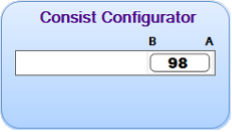
The process may be repeated to position another train in the Consist Configurator box.
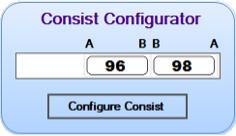
Adding a second train to the Consist Configurator enables the “Configure Consist” button. If the final consist is to be a two car consist, clicking on the “Configure Consist” button will create the consist. Once dropped, by Right clicking on the image the coupler configuration may be transposed.
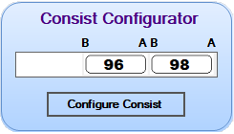
If the final consist is to be a three-car consist, drag ‘n drop the final train into the Consist Configurator. The consist can be created by clicking on the “Configure Consist” button.
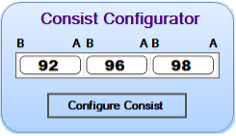
When the consist is created, coupler bars link the individual trains together. The consist can now be removed from the Consist Configurator by dragging and dropping the image to a berthing location.
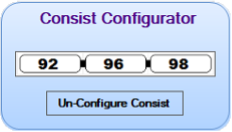
Un-configure a train consist
The Consist Configurator tool also allows for a consist to be uncoupled into the original individual train units.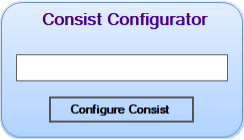
The consist is dragged and dropped from a berthing location and dropped into the Consist Configurator box. The “Configure Consist” automatically changes to “Un-Configure Consist” When the button is clicked, the consist is decoupled.
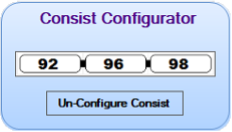
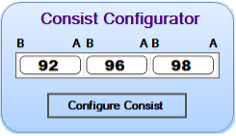
The individual trains may now be removed from the Consist Configurator.
Drag 'n Drop

|
Train movement is achieved by mouse left click “drag ‘n drop” of a train image. A train image can be a single train image or an image of a group of trains coupled together to form a Consist. |
| The dragged train image may only be dropped in an assigned berthing location. The cursor icon changes from the “restricted” icon... |
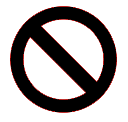
|
| ... to the “drop permitted” icon when the cursor hovers over a valid berthing position: |
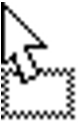
|
- Trains or Consists can only be move to a berth that can accommodate a train of the correct size i.e. a three car Consist cannot be dropped in a berth designed to accommodate a two car Consist.
- Trains are permitted to share the same berth but only if there is room to accommodate them. i.e. a one car train can share a three car berth with a two car train.
- When dragging ‘n dropping a train or consist image to a horizontal berth, the reference point of the berth is always the left-hand side. i.e. a three car consist will only be permitted to be dropped on the left-hand side of the berth. For a vertical berth, the reference point of the berth is always the top.
Stabling Berths
The stabling berths are represented as light grey blocks where a train image may be placed. Each block is grouped together to form a Stabling Road and is provided a unique identifier.Also displayed is the Raised Walkway represented by a solid beige coloured line. The authorised Walking Route is represented by a dashed brown coloured line.
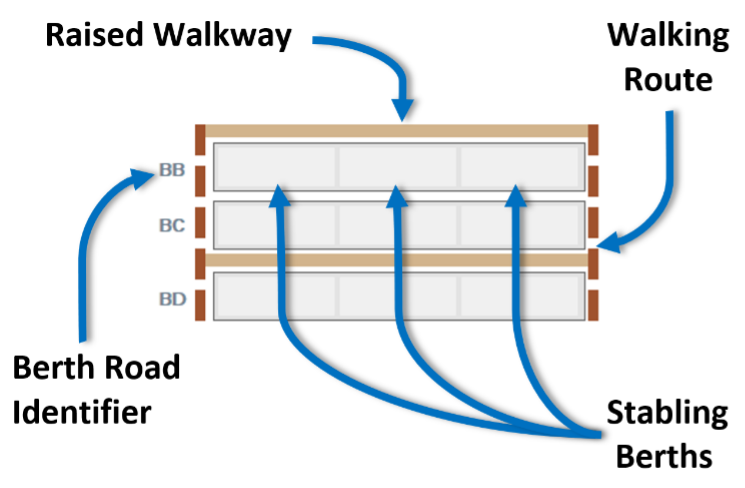
Train Image Placement
Single train images may be placed anywhere on any free stabling berth.
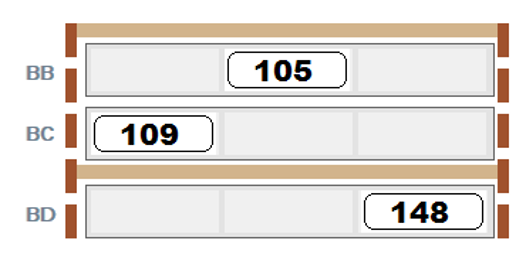
|
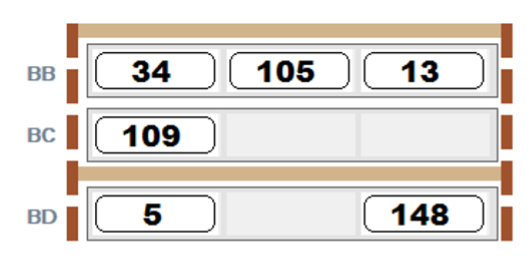
|
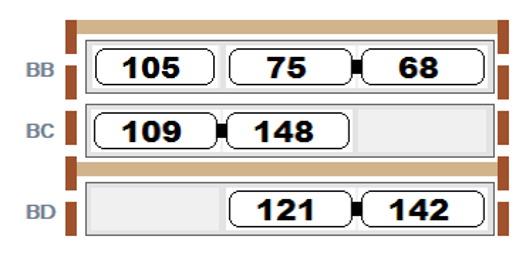 The same applies to three car train consists.
The image will only be accepted if the berth is capable of accepting a three car consist.
The same applies to three car train consists.
The image will only be accepted if the berth is capable of accepting a three car consist.
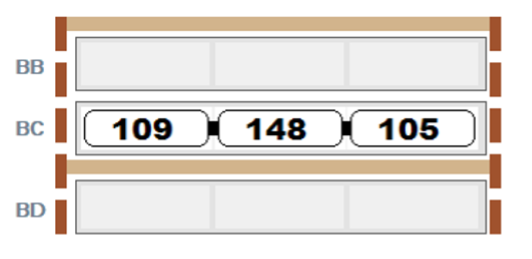 Any attempt to drop a multiple car train consist on a berth incapable of accepting the length of the train will not be permitted.
Any attempt to drop a multiple car train consist on a berth incapable of accepting the length of the train will not be permitted.
Multiple length train consists will not be permitted to span allocated berths or block authorised walking routes.
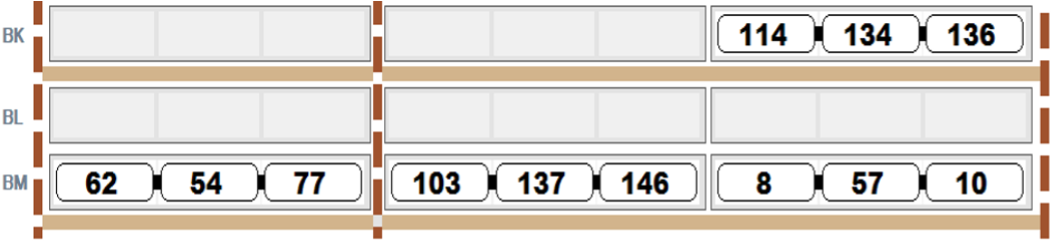
Non-standard Stabling Berths
The DMS permits the train image or Consist to be dropped into locations other than stabling berths.1. Maintenance Sheds
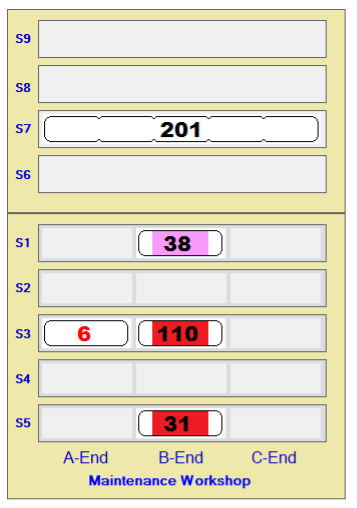
|
As with stabling berths, the same rules apply to positioning of train images within the available berth size. |
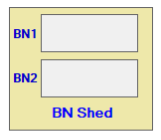
|
|
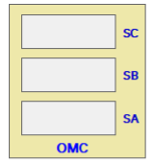
|
2. Wash Roads
Depot Wash Roads can accommodate six single unit trains in length.

|

|
3. Test Track
The Test Track can accommodate a train or Consist up to three cars in length.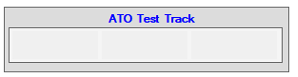
4. Non-Assigned Berths
Each depot has a defined number of Non-Assigned Berths to allow for positioning of trains in locations not officially set out as a stabling berth.
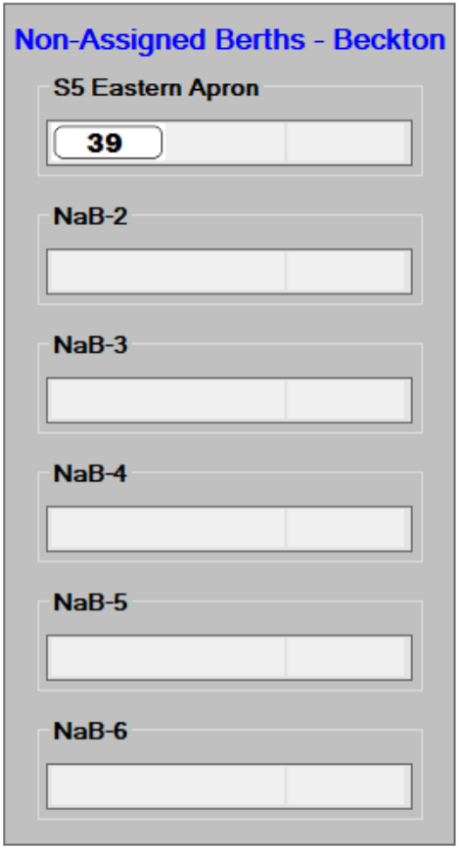
|
The DMS provides the option of assigning a name to the Non-Assigned Berth by double clicking on the berth title. | |
| Doing so opens a pop-up box allowing a name to identify the location (up to 15 characters in length) stabling road to be inserted. |
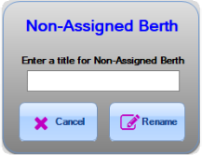
|
Note: If the location is renamed with no characters i.e. blank, the system will automatically rename the location with the default “NaB” prefix. |
Train Validation Areas (TVAs)
A total of five TVAs exist and form the transition between trains leaving and entering the Depot. Trains or Consists may be positioned on the TVA.Consists returning to the depot can have different orientations from when the consist left the depot. The TVA has a function where the orientation of a consist on the TVA can be flipped by a mouse Right Click on the image:
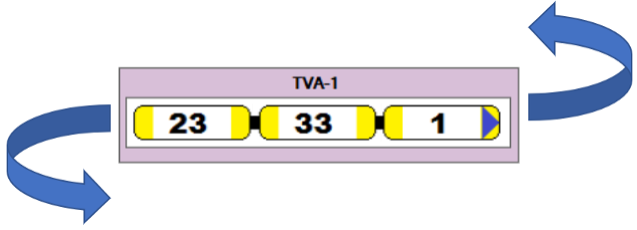
|
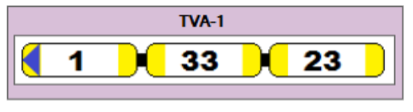
|